4. Walk scenarios¶
In this practice we are going to program a character who is going to tour his house and his neighborhood to show us what they are like.
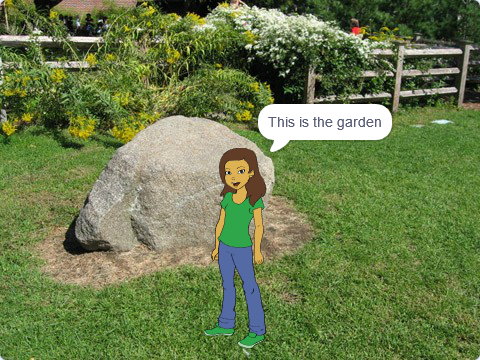
We start the Scratch editor.
Press the language button
 in the top bar and choose English.
in the top bar and choose English.Press the tutorial button
 and then the "Art" button.
and then the "Art" button.We select the tutorial "Add a backdrop" and we visualize it.
In this tutorial we will see the basic operation of the program.
We delete the cat object by clicking on the trash can icon.

Then we are going to select a new character by pressing select object
 and then in the people tab we choose the character that we like the most.
and then in the people tab we choose the character that we like the most.Next we are going to select the funds that the character is going to show us. Click on select backdrop
 and in the interior tab we look for the bedroom "Bedroom 3" and select it.
and in the interior tab we look for the bedroom "Bedroom 3" and select it.Then we select backdrop again
 and in the outdoor tab we look for the "Garden-rock" garden and select it.
and in the outdoor tab we look for the "Garden-rock" garden and select it.If we now click on the funds tab
 We can see all the funds that we have chosen up to now.
We can see all the funds that we have chosen up to now.Now we are going to program the character to show us his bedroom. To do this we must first select the character.
Once selected, we go to the code tab
 and program the following instructions.
and program the following instructions.First we add the instruction to change the current backdrop to "Bedroom 3"
 .
.We move the character to the starting position at one end of the screen and add the command go to
 .
.We move the character to the position in the middle of the screen and add the slide command
 .
.Now we add the command say
 with the message "This is the bedroom", for 2 seconds".
with the message "This is the bedroom", for 2 seconds".Finally we move the character to the other end of the screen and we choose the swipe instruction
 again.
again.Now we complete the program:

Press the green flag
 to test the operation of the program.
to test the operation of the program.Once you have shown us the bedroom, we are going to show you the garden. We continue the program with the following instructions following the same pattern that we followed for the bedroom.

Press the green flag
 to test the operation of the program.
to test the operation of the program.
Challenges¶
Modify the program so that the character visits and explains other places in his house and in his neighborhood.
You can download images from the Internet and add them as new scenes in the upload a backdrop section.

Have the main character meet a secondary character in some setting. Remember to use the command "send message" at the right time for the secondary character to appear.
The secondary character must be programmed with the following instructions in order for it to appear in the correct scenario.

Add sounds at the beginning of each of the scenarios.